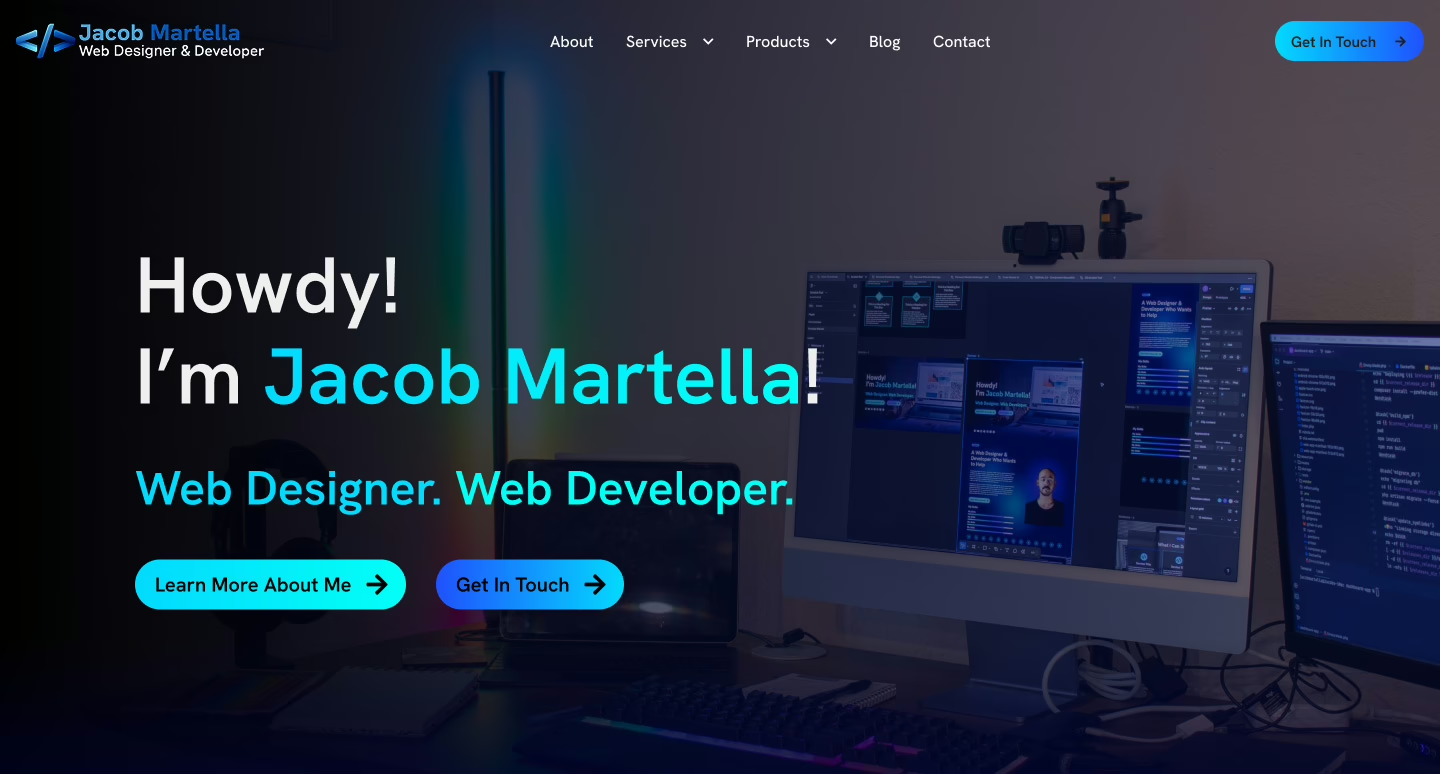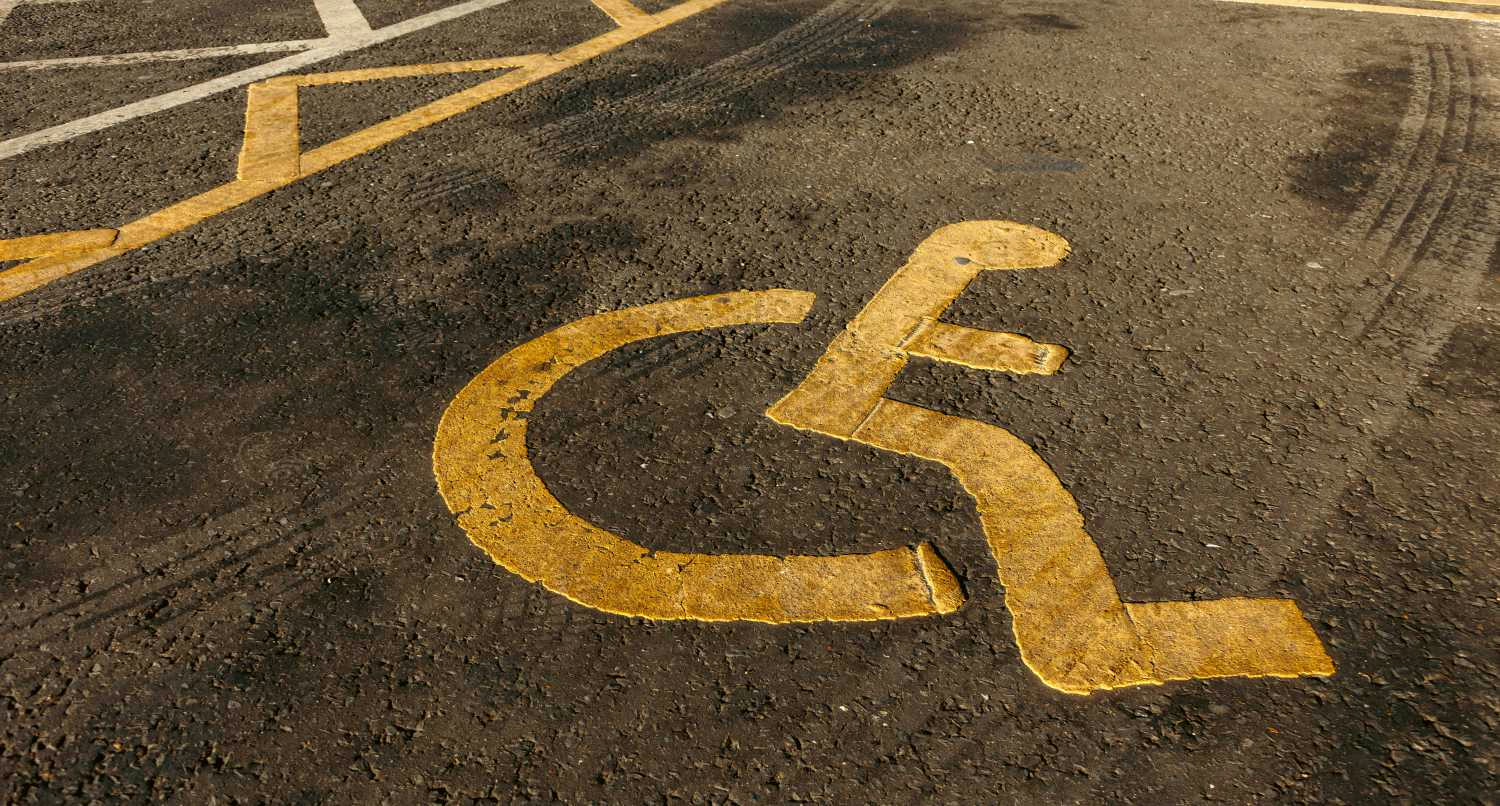Social media is a great place to share your photos.
From what you’re eating to the spectacular views of the place you’re visiting to your new home and more, social media is tailor made for sharing photos of your life.
But in our rush to share our cool photos, we very often miss one crucial step: adding alternative text.
Admittedly, it’s easy not to think about adding alternative text to our photos that we share. After all, those of us who can see will likely never see that text, and so we don’t think about it.
But for people who can’t see those photos and use screen readers and other assistive technology to browse the web, if there’s no alternative text, they don’t know what the photo is showing and are left out of the conversation.
So let’s start the conversation about why and how you should add alternative text to your photos that you share on social media.
What is Alternative Text?
So first of all, let’s answer the question of what is alternative text.
To put it simply, alternative text is the text that accompanies an image online. But it’s different from a caption since it normally doesn’t show up visually on the screen and its main purpose is to simply describe the image for people who can’t see the image.
For people who can’t see images, screen readers and other assistive technology will read the alternative text to the user so they can know what the image is showing. While it might not be perfect, it gives them enough of a picture to where they aren’t left out of the conversation.
But there are also benefits for sighted users as well.
If the image fails to load for whatever reason, the alternative text will show, allowing everyone to know what you are showing in the image. Again, it’s not as good as the actual image, but it does allow people to paint a mental picture of what the image should be.
Also, adding alternative text to images on your website can have positive SEO impacts as search engines know what the image is all about.
Simply put, alternative text benefits everyone who views your images.
Why Alternative Text (and Accessibility) Matter
Alternative text is an important part of web accessibility.
And no matter what the people currently in charge might be saying, accessibility is important and it matters for everyone, whether you’re disabled or not.
According to the latest statistics, roughly 25 percent of the U.S. population live with some type of disability. So that’s nearly 100 million people in this country who need accessibility.
Accessibility is not just a nice feature for them. Something not being accessible, whether it’s a website or a business or even a sidewalk, denies them access. And just because you might be abled now, there’s a chance you’re probably going to be disabled as you get older. Just think about your grandparents’ eyesight as a quick example.
Even on social media, you never know who’s going to stumble on your profile. If they can’t see your images and you don’t have alternative text for them, they’re missing out.
Alternative text is a simple way to care about the people around you, which is something we need now more than ever.
How to Write Alternative Text
Now, having said all of that, getting started with alternative text can seem extremely daunting.
What makes for good alternative text? How much of the image do you need to describe?
Unfortunately, the bad news is that there’s no real straightforward answer for all of your images.
In general, you don’t have to describe every single part of the image. For example, if the background isn’t important, a couple of words that mention the background, like blue sky, a forest, etc., will do just fine.
The general rule of thumb is that you need to describe enough that someone can paint a decent picture in their mind.
Here are some examples of alternative text for my photos to help give you a better idea.

people on a mountain watching a hang glider with a red and blue parachute flying in front of cloudy skies

a cog wheel train waiting at a station at the top of a mountain with people walking around

a streamline diesel locomotive sitting on display at a train museum
The thing is, you just have to start and iterate. The more you do it, the better you’re going to get at it.
Using AI for Alternative Text
Now, some of you might be thinking about using AI to create alternative text for you.
While I haven’t done that yet, I don’t think that’s a bad idea, but I want to give you a word of warning before you get carried away.
First and foremost, AI is not perfect. It still makes a ton of mistakes. How many times have you seen an AI image that gives humans a sixth finger?
You can’t take what it spits back out to you as gospel. Make sure you check over the alternative text it gives you to make sure it’s correct and to make any changes.
Using AI to create alternative text will give you a good first draft, but it’s up to you to make sure it actually works for your photo.
How to Add Alternative Text to Different Social Media Platforms
Okay, so now for the most important part: how to actually add alternative text to your images on the different platforms.
Unfortunately, there’s no consistent way to do it across all platforms. Some, like Bluesky and Mastodon, make it really easy. Others, like Instagram, make it hidden through a bunch of different screens.
But here’s how you can add alternative text for the popular platforms.
To add alternative text to images on Facebook, go to upload your photos like you normally do. Then click hover over the image and click the “Edit” button. Finally, select the “Alternative Text” tab, add your text and hit save.
To add alternative text to images on Instagram, upload your photos like normal, but when you get to the screen to add text, location, music, etc., scroll to the bottom and hit the “More Options” button. Then scroll down to the bottom of the next screen and hit “Write Alt Text” and add your alternative text.
Twitter, Bluesky, Mastodon
These three are all pretty similar. Upload your images like normal, and then hit the “Alt” or “Alt Text” button that’s over the image. Then add your alternative text. Bluesky and Mastodon will show a warning if you haven’t added alternative text, which is a great way to make sure you always add it.
Tumblr
To add alternative text to Tumblr images, upload your images. Then hover over the image and hit the buttons with the three dots. Then in the pop up, hit the “edit photo” button or something similar. Then add your alternative text.
Pinterest makes it absolutely a pain to add alternative text to images, which is frustrating since it’s driven by images. But to add alternative text, you first need to upload and publish your pin as normal. Then go to edit the pin, and the alternative text field should appear with the rest of the fields. Add your text and then hit save.